How to use the Book stats page!
In this article, you will find all the important information you need to be utilize our Book stats page which can be found under In-depth statistics > Book stats
Filters
- At the top of the page you have a list of filters you can use including Time period, Titles, Authors etc.
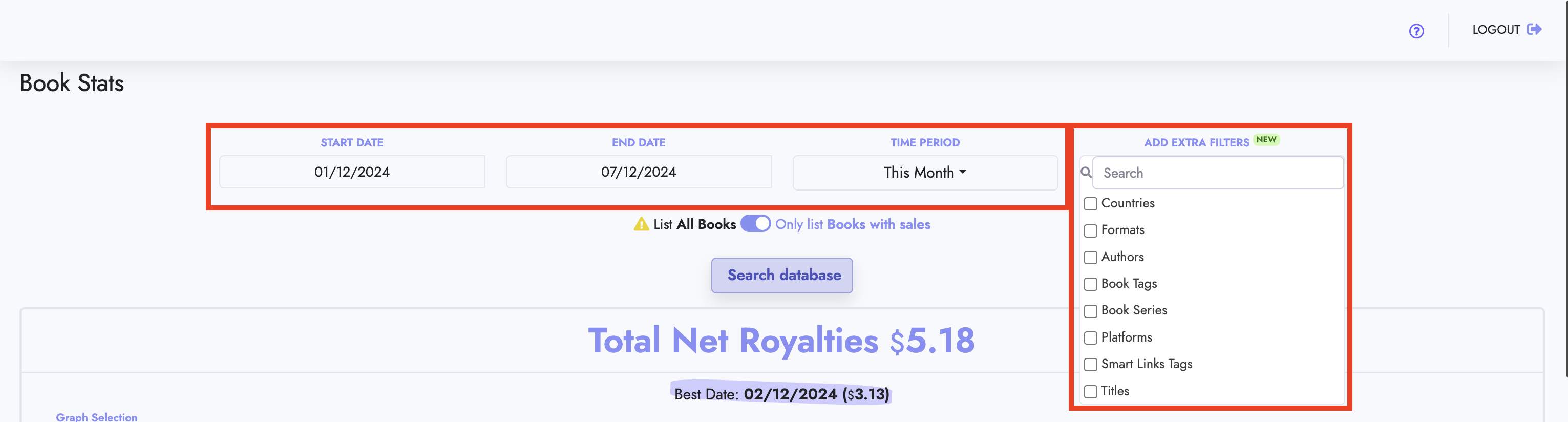 Book stats filters
Book stats filters - You can add or remove any number of filters to analyze your Books in any way you want.
- Make sure to click "Search database" to apply your selected filters
Graphs
- Below the filters you will be able to see your graph for the selected time period.
- Use the dropdown at the top of the graph to select any graph you want to display, we hve a variety of graphs which you can use!
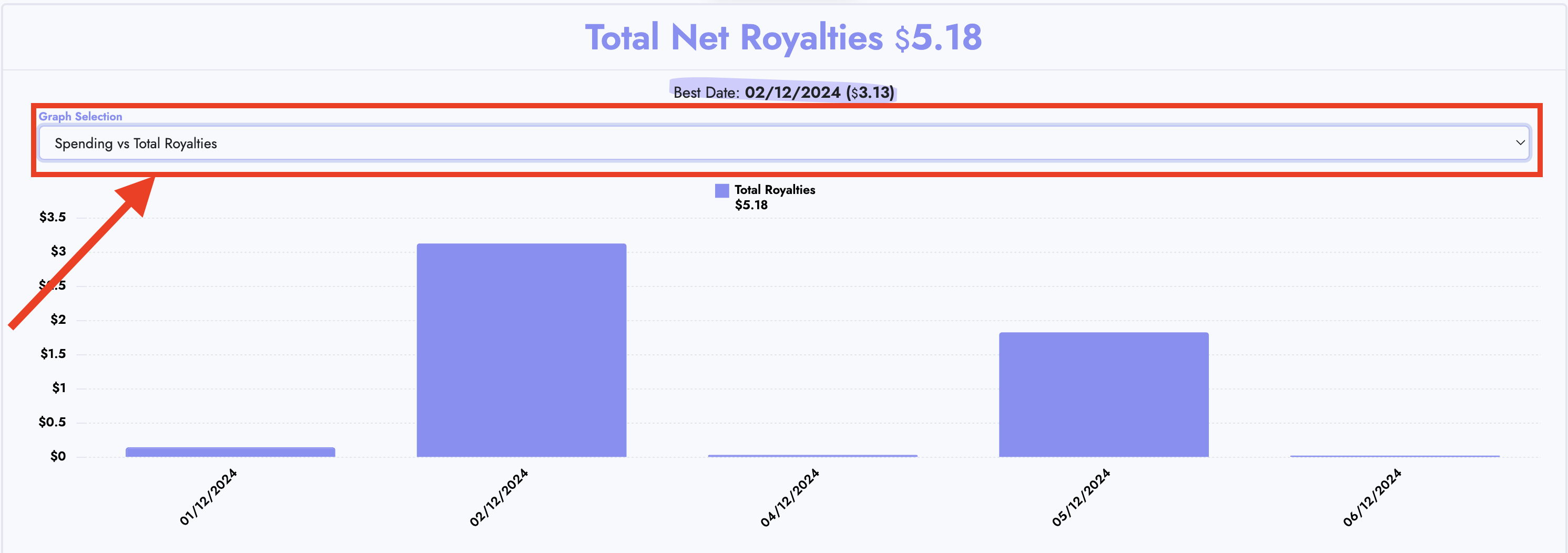 Book stats graphs
Book stats graphs
Table
- At the bottom of page you can find the table with all the details for your books. These details are filtered based on the applied filters which you have added at the top of the page.
- You can use the dropdown at the top of the table to show/hide any column you want, so you can focus only on the information you want.
- You can also grab a column by the header and move it left or right to re-arrange it in the order you want!
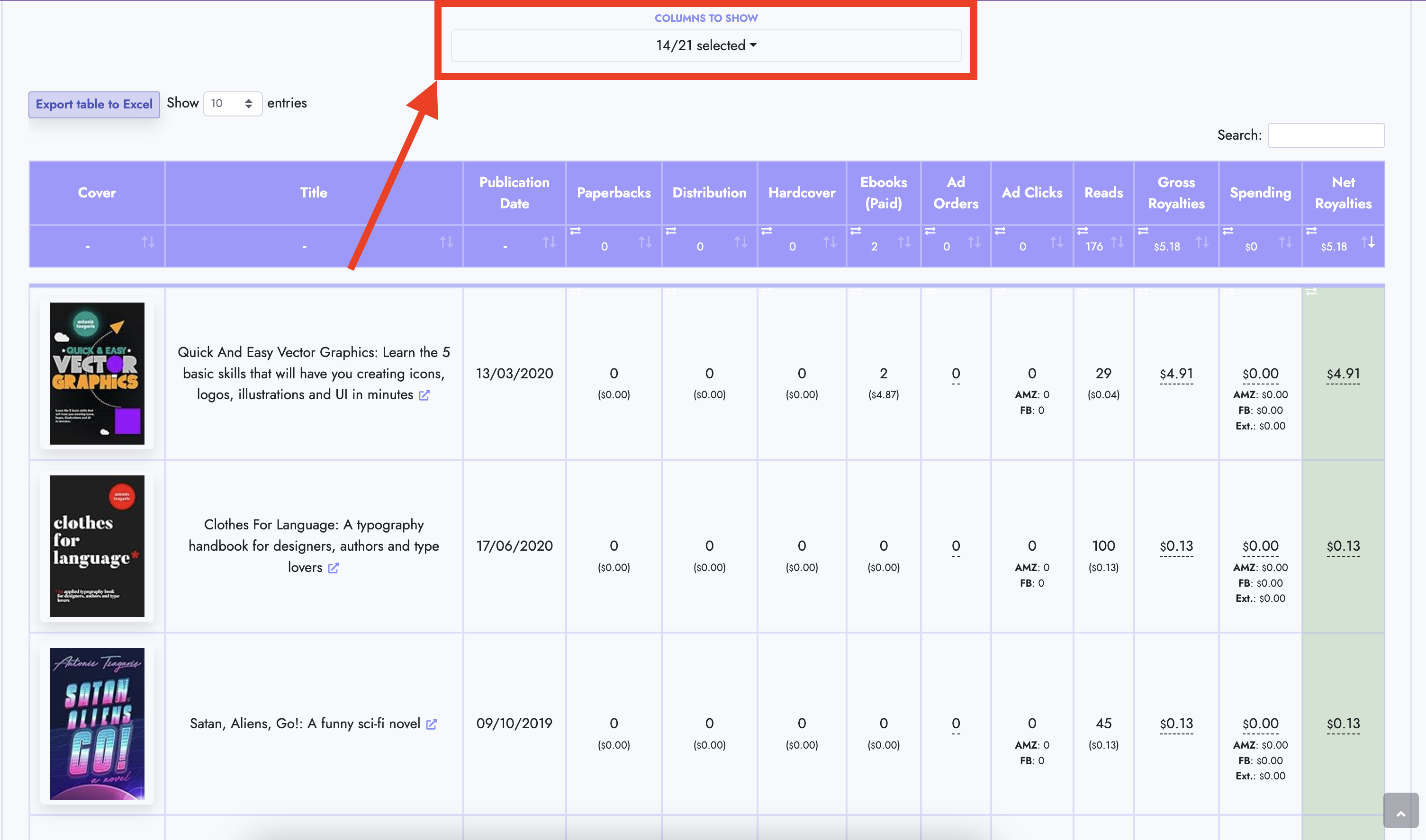 Book stats table
Book stats table
Table details
- If you want to see the analytics of a specific book only, you can click the little purple icon next to the Book's title or ASIN and a new page will open, displaying the analytics of the selected Book Title or ASIN only, so you can analyze the specific book in more detail!
On each cell that displays the units sold for each format, you can also see the royalties corresponding to the quantity sold. In the screenshot below for example, 2 ebooks earned $4.87 in royalties.
You can also hover over any row that has the dotted underline "-----" and a tooltip will appear with more details about the value displayed.
We also made easy for you to see which books are making money (
green background) and which books are losing money (
red background). Just look at the "Net Royalties" column at the far right of the table.
You can click on any column header to sort your data ascending or descending!
Related Articles
How to use the Bookshelf & BSRs page!
In this article, you will find all the important information you need to be utilize our Bookshelf & BSRs page which can be found under Bookshelf & BSRs How to analyze your books' BSRs We have put a BSR analysis page together with Spending and ...
How to use the Amazon Attribution stats page!
In this article, you will find all the important information you need to be utilize our Amazon Attribution stats page What are Amazon attribution links? You can read on how to setup Amazon attribution links and what they actually are here on Amazon's ...
How to use the Dashboard page!
In this article we will explain the main functionalities of the Dashboard page How to add custom widgets to your dashboard Adding custom widgets allows you to create your own metrics for specific books and countries! How to rearrange your dashboard ...
How to use the FB Ad manager page!
In this article, you will find all the important information you need to be utilize our Book stats page which can be found under FB Ad Manager How to synchronize your FB Ads The first step in order to manage your Facebook/Meta ads in our platform is ...
How can I see my Book's and my whole Series historical BSRs?
In this guide we will show you the step-by-step process on how you can view your individual book's Historical BSRs as well as the whole Series Historical BSRs which is our latest feature! Go to the Bookshelf & BSRs page In there you should see a list ...
Book stats filters
Book stats graphs
Book stats table